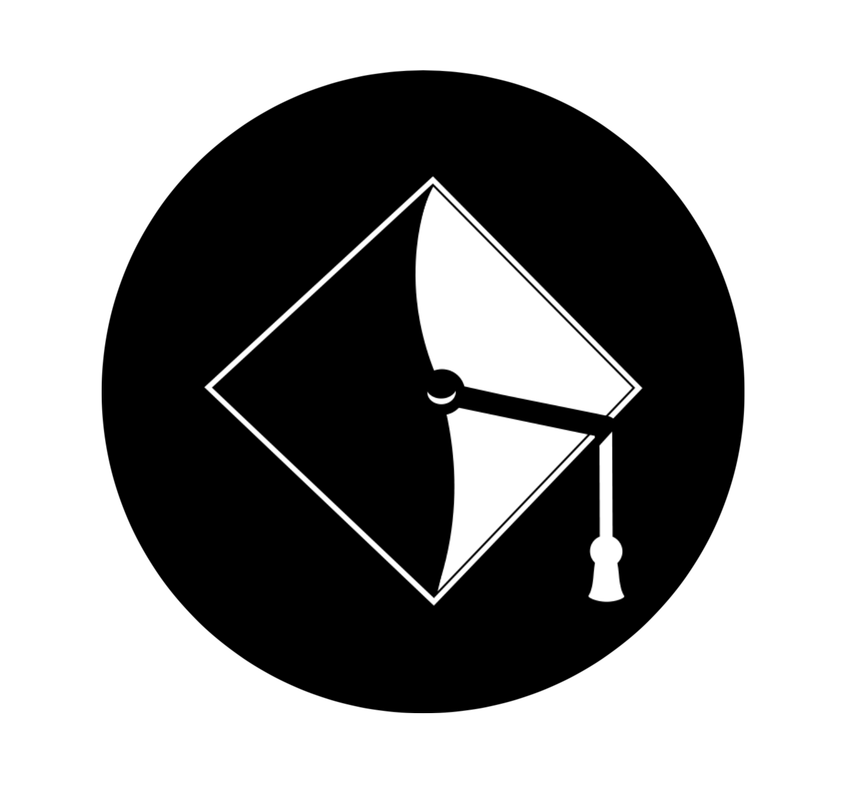International Students Testimonials Site Help
AUHSD Students Testimonials website is a web application for AUHSD students (resident and short stay) to post reviews of the schools they visited. It is publicly accessible. Students must sign up to receive an approved Login account before they post their reviews of schools they visited.
Website URL: https://testimonials.auhsd.us
Why Do I Need to Sign Up? Students Must Sign Up Before Submit Their Reviews
- Students must go to AUHSD Students Testimonials website to sign up before submit their reviews of the schools they visited. To sign up please visit Sign Up page.
- Reviews approval board administrator, David Green, will review and approve/deny student sign up(s).
- Students will be notified via emails that their sign up(s) are being approved or denied.
Why Do I Need to Login? Students Must Login Before Submit Their Reviews
- Login information (User Name and Password) is included in the approval sign up notification emails sent to students.
- Students must login before they can submit their reviews of the schools they visited.
- Student's reviews will be posted online once they are reviewed and approved. Reviews that are denied will not be posted.
- No notification email related to approval or denial of reviews is sent. Students are required to visit AUHSD Students Testimonials site periodically to see if their reviews are posted.
Navigation Menu
This section guide you through the site's navigation menu.
There are five menu items: Home, Read/Give Reviews, Videos, Sign Up and Login. Each menu item is further explained below.
Menu: Home
The Home page presents a list of questions. Check the task you want to do and it will take you to the page for that task.
Task option 1: I want to read reviews -> will take you to Read/Give Reviews page.
Task option 2: I want to give reviews and I already have a Login account -> will take you to Login page.
Task option 3: I want to give reviews but I don't have a Login account -> will take you to Sign Up page.
Menu: Read/Give Reviews
The Read/Give Reviews page presents all school logos. Click a school logo will take you to that school Read/Give Reviews page.
The school Read/Give Reviews page allows you to give reviews for the school and read reviews submitted.
Upper section of the school Read/Give Reviews page
- It is where you give your reviews for the school.
- You must Login before you can give reviews for the school.
- You can only submit one review for one school.
- To give review for the school click Rate This School button located below the school logo.
Lower section of the school Read/Give Reviews page
- Lists the reviews submitted.
- You cannot update your review once it is approved and posted on the individual school Read/Give Reviews page.
- There are three navigation buttons listed in this section: All Students, Resident Only and Short Stay Only.
- Click All Students button to see all reviews posted for this school.
- Click Resident Only button to see reviews posted by resident students only.
- Click Short Stay Only button to see reviews posted by short stay students only.
Menu: Videos
- The Videos page presents videos of our amazing schools.
- Click the video image or the text will take a student-led tour through our amazing school.
Menu: Sign Up
- The Sign Up page is where you fill out a list of information and submit that information for approval to get an approved Login account (User Name and Password) before you can give your reviews of the schools you visited.
- All the fields except middle name on the Sign Up page are required fields. You must complete all required fields before you click Sign Up button.
- You can click Cancel button any time during the process of filling out information if you change your mind not to sign up.
- After your Sign Up is submitted and reviewed by reviews approval board administrator you will receive an email notification of your Sign Up status.
Description of Fields
Select Student Type (Required)
- Select resident student if you were / are an Enrolled student in AUHSD.
- Select short stay student if you were / are a Visiting student.
Last Name (Required)
- Enter your last name.
Middle Name (Optional)
- You can leave middle name filed blank. However you can enter your middle name to better identify yourself.
First Name (Required)
- Enter your first name.
E-Mail Address (Required)
- Enter a valid email address where you will receive AUHSD notifications of your sign up.
Gender (Required)
- Select Female if you are woman / girl.
- Select Male if you are man / boy.
Country Visit From (Required)
- Enter your home country.
Birth Date (Required)
- Select your birth month, day and year from the dropdown list.
- Month – your birth month.
- Day – your birth day.
- Year – your birth year.
Schools/Dates Visit (Required)
- Select at least one school and the date (month, day, year) you visited from the dropdown list then click Add button. The school with visit date will auto populate in the list box. Repeat the process if you visited more than one school.
- School – the school you visited.
- Month – the month you visited the school.
- Day – the day you visited the school.
- Year – the year you visited the school.
User Name (Required)
- Enter the name you want to identify yourself when you login to the testimonials site.
Password (Required)
- Enter the password you want to identify yourself when you login to the testimonials site.
Menu: Login
- The Login page allows you to login before you can give your reviews of the schools you visited.
- You can only login after you receive an email notification stating your sign up is being approved.
- Login information (User Name and Password) is included in the approval sign up notification email sent to you.
Description of Fields
User Name
- Enter the user name you provided during your sign up and is also included in your sign up approval notification email.
Password
- Enter the password you provided during your sign up and is also included in your sign up approval notification email.
Re-Type Password
- Repeat the password for security purpose.
Additional Navigation Menu
There are two navigation buttons listed under Login User. Login User is located on the upper right corner of your monitor screen after you login. These two navigation buttons are visible only after you login. They are Logoff and Edit Profile.
Logoff
- The Logoff button logs you off the site.
Edit Profile
- The Edit Profile button lets you edit your password. You enter your new password twice, once in the Password field and then in the Re-Type Passsword field. When done changing your password click Update button to save your new password. You can click Cancel button if you change your mind not to change your password.